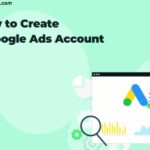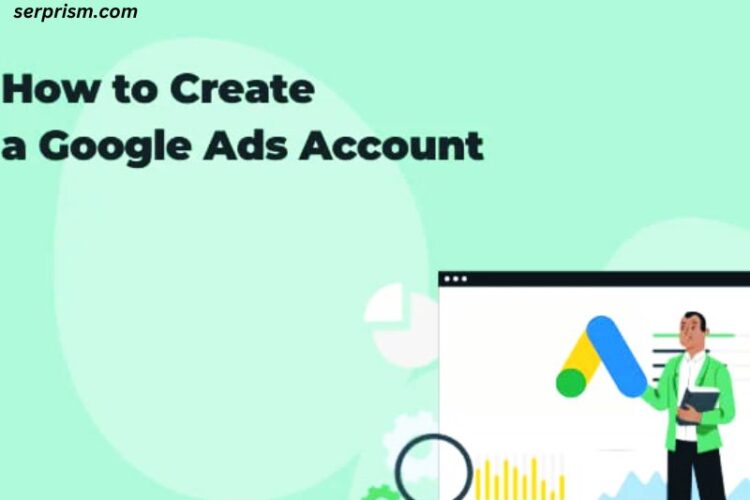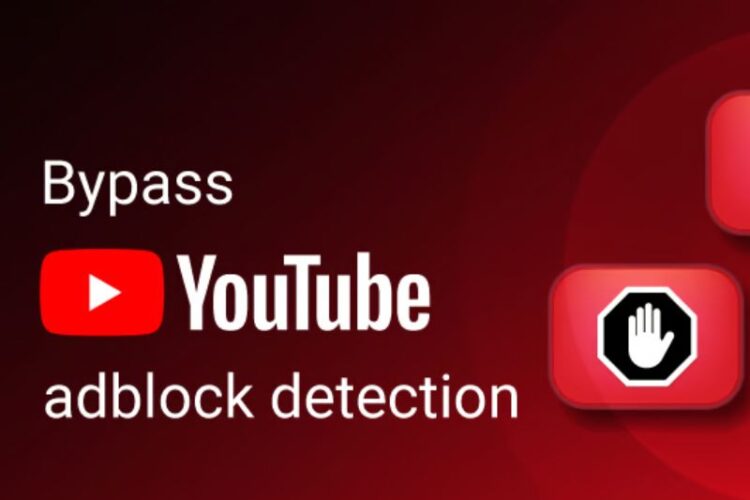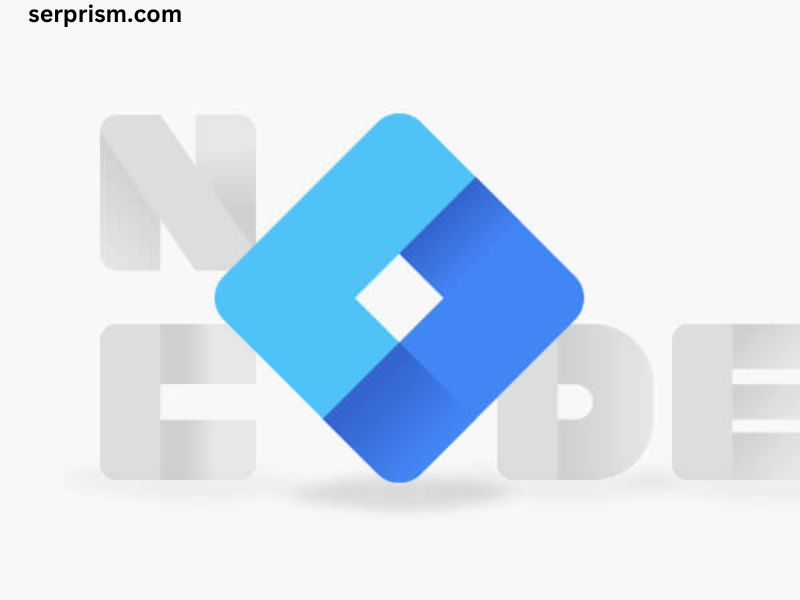
In today’s digital age, accurate data collection is the cornerstone of effective online marketing strategies. Google Tag Manager (GTM) is one of the most powerful tools that marketers and developers have at their disposal to manage and deploy tags on their websites without altering the underlying code. However, improper configuration of these tags can lead to incorrect data collection, missed conversions, and ultimately, flawed decision-making. If you’ve encountered the error message “Your Google Tag is not configured correctly,” it’s essential to understand why this occurs, how to troubleshoot it, and what best practices you should follow to avoid such issues in the future.
Understanding Google Tags and Their Importance
Before delving into troubleshooting, it’s crucial to understand what Google tags are and why they matter. A Google tag is a snippet of JavaScript code that you add to your website to collect and send data to various Google tools, such as Google Analytics, Google Ads, and others. These tags help you track user behavior, measure campaign performance, and optimize your marketing efforts.
When a tag is not configured correctly, it can result in inaccurate data being sent to Google’s servers, or worse, no data being sent at all. This can significantly impact your ability to analyze website performance, track conversions, and understand your audience.
Common Causes of Configuration Issues
There are several reasons why your Google tag might not be configured correctly. Identifying the root cause is the first step toward resolving the issue.
- Incorrect Tag Implementation: One of the most common issues is improper placement of the tag code on your website. The tag should be placed in the correct location within the HTML, typically in the
<head>or<body>sections. If the tag is placed incorrectly, it may not fire at the right time or at all. - Missing or Incorrect Tracking ID: Every Google tag is associated with a unique tracking ID (e.g., UA-XXXXXX-X for Google Analytics). If the tracking ID is missing or incorrect, the tag will not be able to send data to the correct Google account.
- JavaScript Errors: If there are any errors in the JavaScript code on your website, they can prevent the Google tag from functioning correctly. These errors might be due to conflicts with other scripts on the page, syntax errors, or other issues.
- Multiple Tags Firing Incorrectly: If you have multiple Google tags on your site, they might conflict with each other, leading to data discrepancies. For instance, if two Google Analytics tags are firing on the same page, it could result in double counting of pageviews.
- Consent Management: With the increasing focus on privacy, many websites implement consent management platforms (CMPs) that control whether tags can fire based on user consent. If your tags are not correctly integrated with the CMP, they might not fire when they should, leading to incomplete data collection.
- Network Issues: Sometimes, network issues can prevent tags from firing correctly. This could be due to slow loading times, blocked scripts, or issues with the user’s internet connection.
Step-by-Step Troubleshooting Guide
Once you’ve identified that your Google tag is not configured correctly, the next step is to troubleshoot the issue. Here’s a comprehensive guide to help you diagnose and fix the problem.
1. Verify Tag Placement
The first thing you should check is the placement of your Google tag. Ensure that the tag is placed in the correct location within the HTML of your website. For most Google tags, the recommended placement is within the <head> or just before the closing </body> tag. Incorrect placement can prevent the tag from firing at the right time.
2. Check the Tracking ID
Verify that the tracking ID associated with your Google tag is correct. This ID is crucial as it determines where the data collected by the tag is sent. For Google Analytics, this would be the UA number. For Google Ads, it’s the conversion ID. If you’ve copied and pasted the tag code from another account, make sure to update the tracking ID accordingly.
3. Use the Google Tag Assistant Tool
Google offers a free Chrome extension called Google Tag Assistant, which can help you diagnose tag issues. Once installed, you can enable the tool on any page of your website, and it will provide a detailed report on all the tags that are firing, along with any errors or warnings. This tool is invaluable for identifying issues like multiple tags firing, incorrect tracking IDs, and JavaScript errors.
4. Inspect for JavaScript Errors
Open your website in a browser, right-click on the page, and select “Inspect” to open the developer tools. Navigate to the “Console” tab to check for any JavaScript errors. If there are errors, they could be preventing your Google tag from firing correctly. Address these errors by debugging the code or consulting with a developer if necessary.
5. Test in a Controlled Environment
If possible, test your tags in a controlled environment before deploying them on your live site. Use a staging environment to ensure that everything works as expected. Google Tag Manager’s preview mode is another excellent tool for testing. It allows you to see how tags behave on your site without affecting live data.
6. Review Consent Management Settings
If your website uses a consent management platform (CMP), ensure that your tags are correctly integrated with it. Tags should only fire when the user has given the necessary consent. Check the settings in your CMP to ensure that the Google tags are allowed to fire under the correct conditions.
7. Monitor Network Activity
Use the “Network” tab in the browser’s developer tools to monitor network activity. This can help you see if the tag is being blocked or if there are any network-related issues that might be preventing the tag from firing correctly. Look for any blocked requests or long loading times that could impact tag performance.
8. Update and Test Regularly
Once you’ve resolved the issue, it’s essential to monitor and test your tags regularly. This is especially important after making significant changes to your website, such as redesigns, updates to the CMS, or adding new scripts. Regular testing helps ensure that your tags continue to function correctly over time.
Best Practices for Google Tag Configuration
To avoid configuration issues in the future, it’s important to follow best practices when setting up and managing your Google tags.
1. Use Google Tag Manager (GTM)
Google Tag Manager is a powerful tool that simplifies tag management by allowing you to deploy and manage tags from a central interface without modifying your website’s code. GTM helps prevent issues related to incorrect tag placement and makes it easier to update tags as needed.
2. Implement Version Control
Whenever you make changes to your tags, ensure that you implement version control. This practice allows you to revert to a previous version of your tag configuration if something goes wrong. Google Tag Manager has built-in version control features that make this process easy.
3. Document Your Tags
Keep detailed documentation of all the tags implemented on your website, including their purpose, the pages they are deployed on, and any associated tracking IDs. This documentation will be invaluable when troubleshooting issues or onboarding new team members.
4. Use Naming Conventions
When creating tags, triggers, and variables in Google Tag Manager, use clear and consistent naming conventions. This makes it easier to understand the purpose of each tag and reduces the likelihood of misconfiguration.
5. Regular Audits
Conduct regular audits of your tags to ensure that they are firing correctly and collecting accurate data. This should include reviewing the tags themselves, as well as the data being sent to your Google Analytics or Google Ads accounts. Regular audits help you catch and fix issues before they impact your data.
6. Train Your Team
Ensure that everyone on your team who works with Google tags is properly trained. Misconfigurations often occur due to a lack of understanding of how tags work or how they should be implemented. Regular training sessions can help prevent these issues.
7. Stay Updated
Google frequently updates its tools and tags. Stay informed about the latest changes by following Google’s official blogs, attending webinars, and participating in relevant forums. Keeping your knowledge up to date ensures that you can implement tags correctly and take advantage of new features.
Conclusion
Properly configuring your Google tags is essential for accurate data collection and effective marketing analysis. By understanding the common causes of tag misconfiguration, following a systematic troubleshooting process, and adhering to best practices, you can avoid the pitfalls that lead to incorrect tag setup. Remember that regular testing, auditing, and staying informed about updates are key to maintaining a healthy and reliable tagging system. With the right approach, you can ensure that your Google tags are always configured correctly, providing you with the accurate data you need to make informed decisions and drive your business forward.