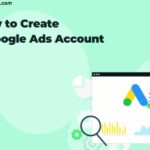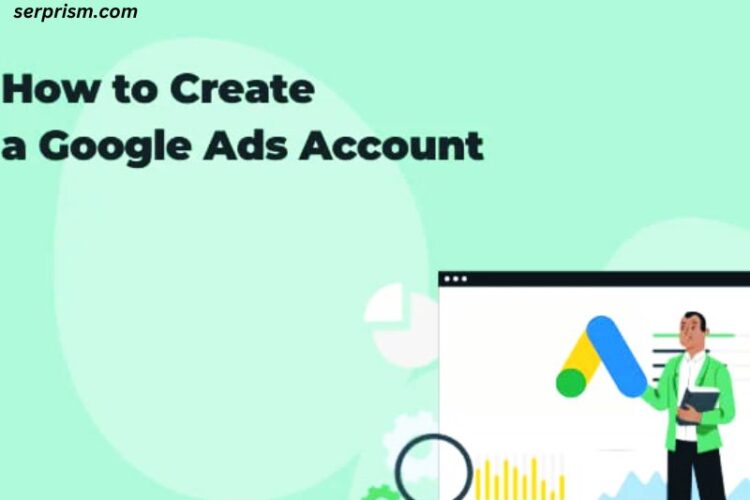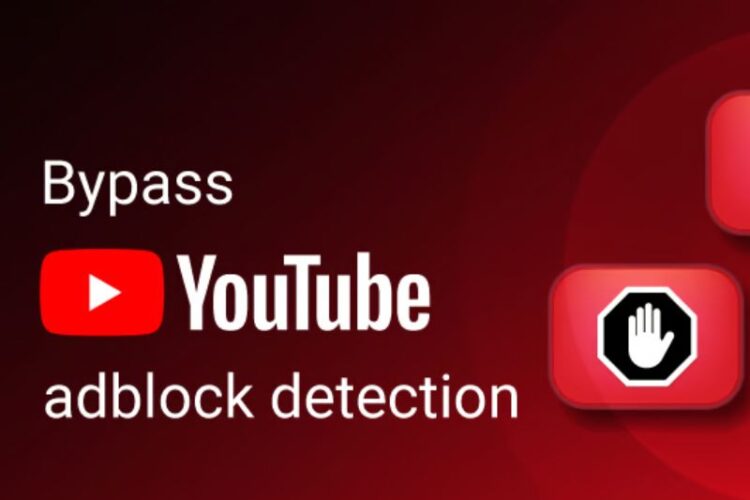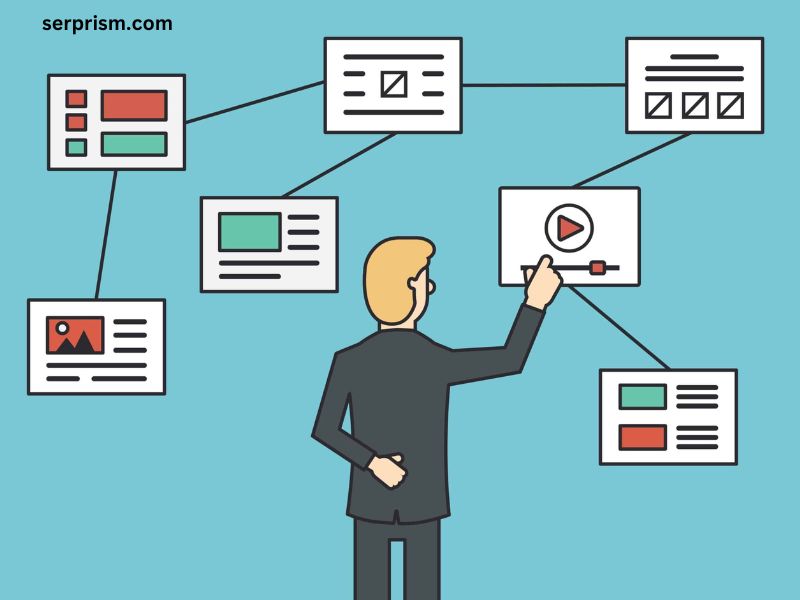
Website navigation is a crucial aspect of both user experience and SEO (Search Engine Optimization). One common design issue that many websites face is when elements in the site navigation menu do not link out correctly or fail to perform as expected. This can severely impact the usability of the site and may also affect the site’s search rankings. The purpose of this article is to explore best practices for when a site navigation menu doesn’t link out, why it happens, and how to ensure that it functions properly.
Why Site Navigation Not Linking Out is a Problem
Before delving into the solutions, it’s important to first understand why a site navigation menu not linking out can be detrimental to a website:
- User Frustration: If users encounter a broken or non-functional link in the navigation, they are likely to become frustrated, potentially leaving the website for a competitor. This leads to a higher bounce rate, which negatively impacts user retention.
- Poor User Experience (UX): Clear and functional navigation is one of the key pillars of good UX. A navigation menu that does not function properly disrupts the experience and reduces the overall effectiveness of the website.
- SEO Issues: Search engines, like Google, use links to understand the structure of a website and the importance of different pages. Broken or non-functional navigation links can confuse search engine crawlers and may even result in pages not being indexed or ranking poorly.
- Loss of Conversion Opportunities: Navigation menus often serve as the gateway to high-value pages like product pages, services, blog posts, or contact forms. Non-working links can prevent potential customers from finding critical information and make it harder to convert visitors into leads or buyers.
Reasons Why Site Navigation Might Not Link Out
There are several reasons why a site navigation may fail to link out properly. Understanding these issues can help in diagnosing and solving the problem:
- Broken Links: Links that once worked but are no longer valid due to changes in URLs, page deletions, or incorrect URL formats.
- JavaScript Conflicts: Sometimes, JavaScript frameworks or plugins can interfere with how links are rendered and clicked, causing navigation items to fail to link properly.
- HTML or CSS Errors: Mistakes in the HTML structure or CSS (Cascading Style Sheets) can cause navigation elements to become unclickable or misaligned, even though the link itself may be technically valid.
- Missing Hrefs: The “href” attribute is essential for defining a link in HTML. If a navigation menu is missing the href or uses an incomplete or incorrect URL, the link won’t work.
- Mobile Optimization Issues: Poor mobile responsiveness can cause navigation to malfunction, as drop-down menus or links may not appear or function correctly on smaller screens.
- Outdated CMS or Plugins: Content management systems (CMS) like WordPress, or third-party plugins, can occasionally create conflicts or issues with navigation menus, especially after updates.
Best Practices for Site Navigation Not Linking Out
1. Ensure All Links Are Valid and Updated
The first step in addressing broken navigation links is to regularly check that all URLs are valid and working. This involves both internal and external links.
Internal Links:
Ensure that all internal links, like links to other pages within your site, are correct. If you’ve updated or moved content around, make sure that the navigation links reflect these changes.
- Use Relative URLs for Internal Links: Relative URLs, which don’t include the domain name, can make it easier to maintain the site’s structure if URLs change. For instance, instead of linking to
https://www.example.com/about-us, link to/about-usfor consistency across pages. - Check for 404 Errors: Routinely run a 404 error checker tool to identify any links that lead to non-existent pages. Tools like Screaming Frog, Google Search Console, and SEMrush can help in spotting these broken links.
External Links:
External links (links pointing to other domains) need to be monitored carefully as well. Outdated or broken external links, known as “dead links,” can damage your credibility and result in poor user experience.
- Use the
rel="noopener noreferrer"Attribute: When linking to external websites, it’s good practice to add therel="noopener noreferrer"attribute to ensure security and performance are optimized. This also prevents the potential risk of broken external links affecting your website.
Link Redirects:
Instead of letting broken links remain or pointing to error pages, implement redirects (301 redirects) to guide users to the new page location. Setting up proper redirects ensures that visitors are directed to the correct destination, even if the URL has changed.
2. Test Navigation Links on All Devices
Today, a significant portion of web traffic comes from mobile devices, so ensuring that your navigation works properly on both desktop and mobile screens is crucial.
- Responsive Design: Your site’s navigation should be responsive, meaning it adapts to different screen sizes, orientations, and resolutions. Tools like Google’s Mobile-Friendly Test can help you check if your navigation is optimized for mobile.
- Mobile-Specific Testing: Some mobile-specific design elements (like hamburger menus, sliding menus, or touch-friendly features) require more attention than desktop navigation. Test your site on different devices (iPhone, Android, tablets, etc.) to ensure functionality.
- Touchscreen Optimization: When designing for mobile, consider that users will interact with your navigation via touch. Ensure that clickable elements are large enough to be tapped easily and that drop-down menus are easy to navigate with a finger.
3. Use Accessible, Semantic HTML
For both SEO and accessibility, it’s important that your navigation uses semantic HTML. This means structuring your site with clear, well-organized HTML tags so both search engines and users can easily interpret the navigation links.
- Proper Link Structure: Use
<a>tags with an appropriate href attribute for links, and ensure that the links are descriptive (e.g., “Services” instead of just “Click here”). - Use ARIA Labels for Accessibility: Screen readers and other assistive technologies rely on ARIA (Accessible Rich Internet Applications) labels to navigate a site. Make sure to add ARIA labels where necessary, particularly for menus and dynamic content.
- Keyboard Navigation: Make sure your navigation can be easily accessed with a keyboard, especially for users who are unable to use a mouse or touchscreen.
4. Minimize JavaScript Dependencies
Although JavaScript frameworks can provide rich, dynamic navigation menus, over-reliance on JavaScript can introduce problems for navigation, especially if there are compatibility issues or if JavaScript is disabled in the user’s browser.
- Graceful Degradation: Ensure that your site’s navigation still functions, even if JavaScript is disabled. This can be done by providing simple, HTML-based menus that work without JS.
- Avoid Over-Complicated Scripts: Only use JavaScript for navigation if it significantly improves the experience. For instance, complex mega menus or animations can be visually appealing but may also cause issues in some browsers or on mobile devices.
- Test on Different Browsers: JavaScript functionality can vary across different browsers (Chrome, Firefox, Safari, etc.), so it’s important to test your navigation to make sure it performs consistently.
5. Prioritize Fast Loading Times
If navigation links are delayed due to slow page load times or heavy scripts, it can negatively affect the user experience. A sluggish menu can leave users frustrated and result in them abandoning your site.
- Minimize HTTP Requests: Reduce the number of elements that need to load on each page, including external scripts, images, and CSS files.
- Optimize Images and Files: Compress images, scripts, and stylesheets to ensure fast load times.
- Asynchronous Loading: Use asynchronous loading for JavaScript to prevent it from blocking other content from rendering on the page.
6. Regularly Test and Monitor Site Navigation
Even after you’ve fixed all issues, continuous monitoring is necessary to ensure that the navigation is always functioning as intended. Regular audits and tests help prevent issues from surfacing unexpectedly.
- Use Google Search Console: Google Search Console is an excellent tool for monitoring site health, including broken links and navigation issues. Keep an eye on the “Coverage” section to detect crawling problems and URL errors.
- Automated Site Monitoring Tools: Use website monitoring tools like Pingdom or Uptime Robot to monitor your site’s performance and identify any downtime or broken links in real-time.
7. User Feedback and Testing
Incorporate feedback from users to further refine and test your navigation design. Sometimes the best insights come from users who actually use your site.
- Usability Testing: Conduct usability tests with real users to identify pain points in your navigation system. This can help uncover issues that may not be immediately apparent through technical testing.
- Heatmaps and Analytics: Use heatmaps and user analytics tools like Hotjar to see where visitors are clicking and whether they are interacting with the navigation properly. This data can provide valuable insights into how to optimize the navigation menu for better performance.
Conclusion
A functional and effective navigation system is vital for both user experience and SEO. Ensuring that your site’s navigation links are working, easily accessible, and performing well across all devices and browsers should be a priority. By implementing best practices, such as maintaining valid and up-to-date links, testing across platforms, optimizing for speed, and using accessible and semantic HTML, you can avoid common navigation issues and provide a seamless experience for your users. Regularly testing and monitoring your site’s navigation ensures that problems are caught early, keeping your site running smoothly and maintaining a positive user experience.