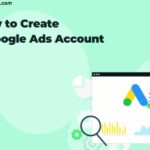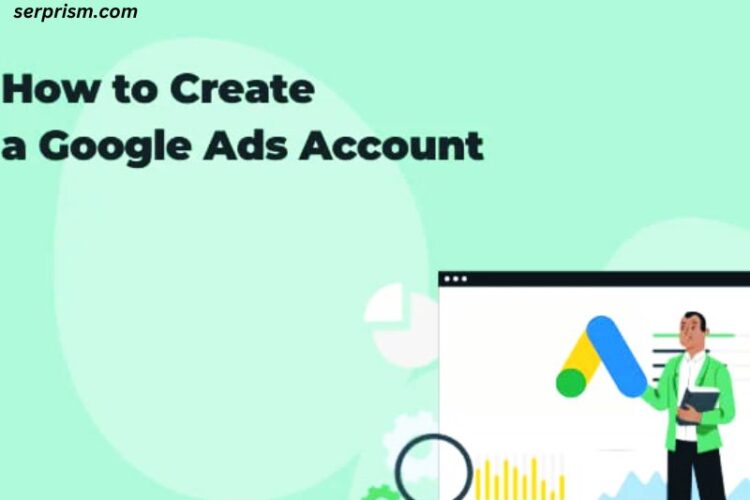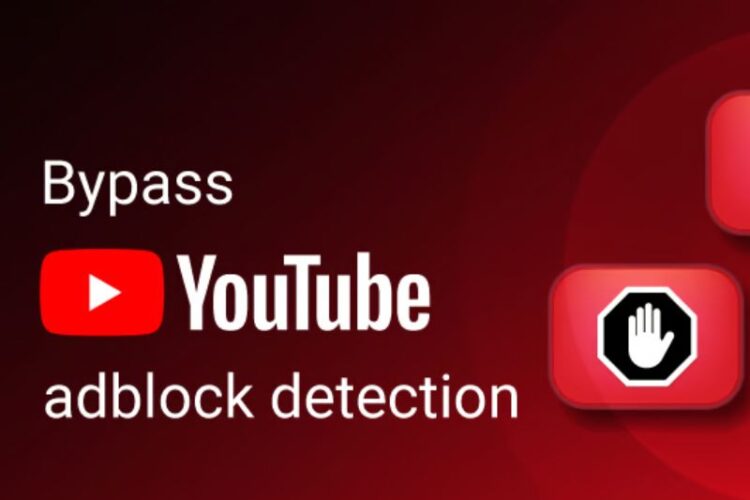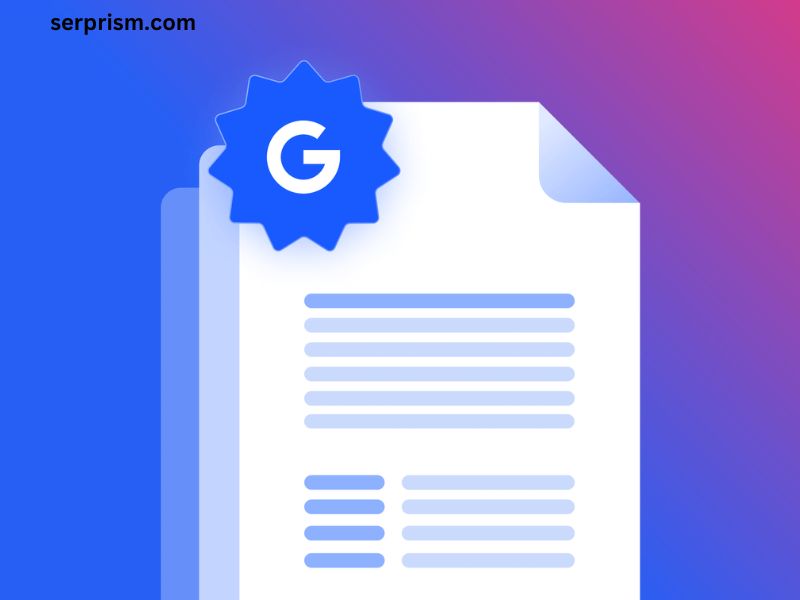
A Google Knowledge Panel is a special information box that appears on the right-hand side of the search results page when someone searches for a specific person, place, or business. This panel provides quick and easy access to key details about the entity, such as its name, address, contact information, website, and other relevant facts.
The Knowledge Panel is a powerful tool for businesses, as it allows them to showcase their brand, products, and services directly on the search engine results page (SERP). By having a well-optimized Knowledge Panel, you can improve your online visibility, build trust with potential customers, and drive more traffic to your website.
Importance of having a Google Knowledge Panel for your business
Having a Google Knowledge Panel for your business can provide several benefits:
- Increased Visibility: The Knowledge Panel prominently displays your business information on the SERP, making it more likely that potential customers will notice and engage with your brand.
- Improved Trust and Credibility: The Knowledge Panel features verified information about your business, which can help build trust and credibility with your audience.
- Enhanced User Experience: The Knowledge Panel offers a convenient way for users to quickly access key details about your business, improving their overall search experience.
- Competitive Advantage: If your competitors do not have a well-optimized Knowledge Panel, having one can give you a distinct advantage in your industry.
- Increased Website Traffic: The Knowledge Panel can drive more traffic to your website by providing a direct link and making it easier for users to find and interact with your business online.
How to create a Google Knowledge Panel for your business
Creating a Google Knowledge Panel for your business involves claiming and verifying your business’s information on Google. Here are the steps to follow:
- Claim Your Business on Google: Go to Google My Business and claim your business listing. This will allow you to manage the information displayed in your Knowledge Panel.
- Verify Your Business: Google will require you to verify your business ownership, typically through a postcard or phone call. This step ensures the accuracy of the information in your Knowledge Panel.
- Optimize Your Business Information: Provide detailed and accurate information about your business, including your name, address, phone number, website, business hours, and any other relevant details.
- Add Photos and Media: Upload high-quality photos and other visual content to enhance your Knowledge Panel and make it more visually appealing.
- Monitor and Maintain Your Knowledge Panel: Regularly check and update your Knowledge Panel to ensure the information remains accurate and up-to-date.
Adding your first photo to the Google Knowledge Panel
Once you have created and claimed your Google Knowledge Panel, you can start adding photos to enhance its visual appeal and provide more information about your business. Here’s how to add your first photo:
- Sign in to Google My Business: Log in to your Google My Business account and navigate to the “Photos” section.
- Upload a New Photo: Click the “Add photo” button and select the image you want to upload. Make sure the photo is high-quality, relevant, and represents your business well.
- Optimize the Photo: Give the photo a descriptive title and add relevant tags or captions to help Google understand the content of the image.
- Publish the Photo: Once you’re satisfied with the photo and its optimization, click “Publish” to add it to your Knowledge Panel.
Tips for selecting the right photo for your Google Knowledge Panel
When choosing a photo for your Google Knowledge Panel, consider the following tips:
- Represent Your Brand: Select a photo that accurately represents your business, its products, services, or brand identity.
- Ensure High Quality: Use a high-resolution, well-lit, and visually appealing image that showcases your business in the best possible way.
- Consider Composition: Choose a photo with a clean, balanced composition that draws the viewer’s attention to the most important elements.
- Avoid Cluttered Backgrounds: Opt for a photo with a simple, uncluttered background that doesn’t distract from the main subject.
- Showcase Your Unique Offerings: If possible, select a photo that highlights your business’s unique products, services, or features.
- Maintain Consistency: Ensure the photo aligns with the overall visual branding and aesthetic of your business across all online and offline channels.
Optimizing your photo for the Google Knowledge Panel
To maximize the impact of your photo in the Google Knowledge Panel, follow these optimization tips:
- Image Size and Format: Use an image that is at least 720 pixels wide and in a square or landscape orientation. The recommended file format is JPEG or PNG.
- Descriptive File Name: Name the image file with a descriptive, keyword-rich title that accurately reflects the content of the photo.
- Alt Text and Captions: Add relevant alt text and captions to the image to provide additional context and information for search engines and users.
- Avoid Text Overlays: While it’s tempting to add text overlays or logos to the photo, it’s best to avoid this as it can detract from the visual appeal and clarity of the image.
- Consider Seasonal or Timely Images: If appropriate, consider updating your Knowledge Panel photo to reflect seasonal changes or timely events related to your business.
- Monitor Performance: Regularly check the performance of your Knowledge Panel photo and make updates or changes as needed to ensure it continues to effectively represent your business.
Troubleshooting common issues when adding a photo to the Google Knowledge Panel
While the process of adding a photo to your Google Knowledge Panel is generally straightforward, you may encounter some common issues. Here are a few troubleshooting tips:
- Image Not Appearing: If your photo is not appearing in the Knowledge Panel, check that you have successfully published the image and that it meets Google’s size and format requirements.
- Delayed Updates: It can take some time for Google to process and display your new photo. Be patient and allow a few days for the changes to take effect.
- Incorrect or Outdated Information: Ensure that the information associated with your Knowledge Panel, such as your business name, address, and contact details, is accurate and up-to-date.
- Duplicate Listings: If you have multiple Google My Business listings for your business, make sure you are managing the correct one and that there are no duplicate entries.
- Ownership and Verification Issues: If you are unable to make changes to your Knowledge Panel, double-check that your business is properly claimed and verified with Google.
Best practices for managing your Google Knowledge Panel
To keep your Google Knowledge Panel effective and up-to-date, follow these best practices:
- Regularly Monitor and Update: Frequently review your Knowledge Panel and make any necessary changes to the information, photos, or other content.
- Respond to Questions and Reviews: Engage with your customers by responding to any questions or reviews they leave in your Knowledge Panel.
- Leverage Additional Features: Take advantage of other features within your Google My Business account, such as adding posts, events, and offers to your Knowledge Panel.
- Integrate with Other Platforms: Ensure your Knowledge Panel information is consistent with your website, social media profiles, and other online listings.
- Analyze Performance: Use Google Analytics or other tools to track the performance and impact of your Knowledge Panel on your business’s online visibility and customer engagement.
Examples of businesses with well-optimized Google Knowledge Panels
Here are a few examples of businesses that have effectively optimized their Google Knowledge Panels:
- Apple Inc.: Apple’s Knowledge Panel features a clean, visually appealing design that highlights the company’s logo, product images, and key information about the brand.
- Starbucks: Starbucks’ Knowledge Panel includes a prominent photo of one of their signature coffee drinks, as well as details about their locations, menu, and mobile app.
- The Ritz-Carlton: The Ritz-Carlton’s Knowledge Panel showcases stunning hotel imagery, detailed property information, and links to book reservations directly from the SERP.
- Patagonia: Patagonia’s Knowledge Panel emphasizes their brand’s commitment to sustainability and environmental conservation, with a focus on their product offerings and company values.
- Airbnb: Airbnb’s Knowledge Panel provides a user-friendly interface for searching and booking vacation rentals, with prominent calls-to-action and visually engaging property photos.
By studying these examples, you can gain inspiration and insights to help you optimize your own Google Knowledge Panel and effectively showcase your business to potential customers.
To take the next step in optimizing your Google Knowledge Panel and driving more visibility for your business, consider signing up for our comprehensive digital marketing services. Our team of experts can help you create a customized strategy to maximize the impact of your Knowledge Panel and other online marketing initiatives.