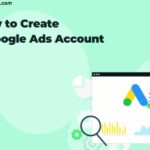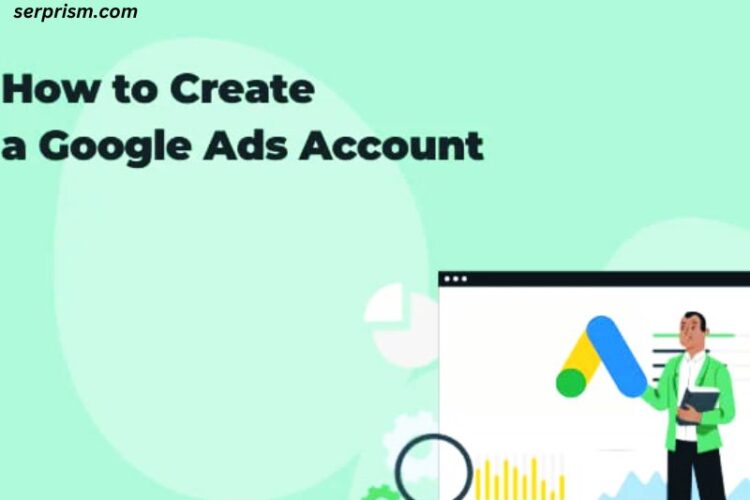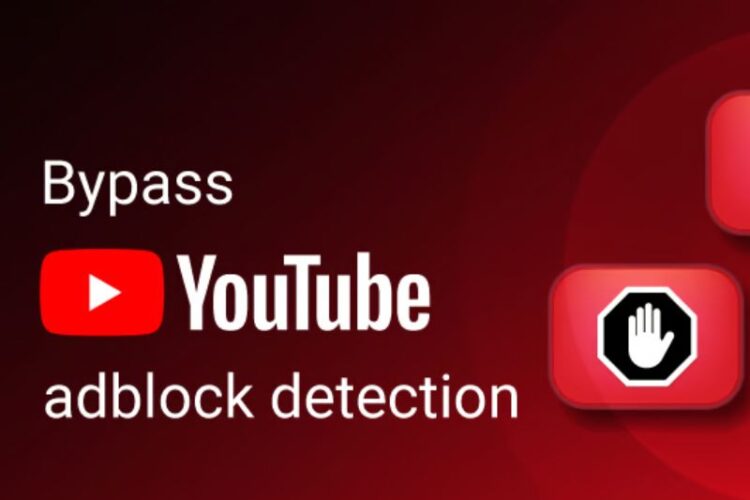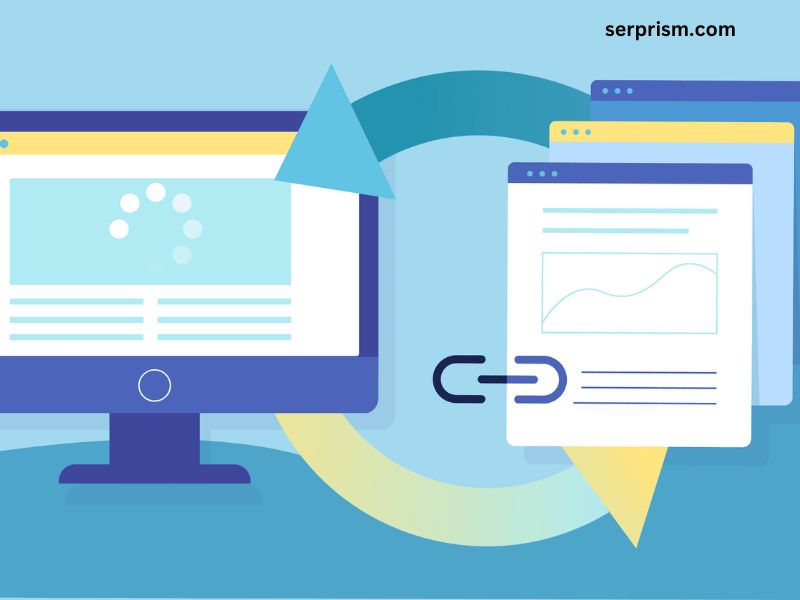
As a blogger, one of the most frustrating experiences is when your carefully crafted HTML code reverts to an earlier version, undoing all your hard work after hitting the save button. This issue, commonly referred to as HTML reversion, can be a significant setback, especially if you’ve spent hours customizing your blog’s design and layout. In this comprehensive guide, I’ll delve into the causes of HTML reversion in Blogger and provide you with effective troubleshooting steps to resolve this vexing problem.
HTML reversion can occur due to various reasons, ranging from browser caching issues to conflicting code snippets within your template. It’s a problem that can plague both novice and experienced bloggers alike, and it’s essential to understand the underlying causes to find a lasting solution. By following the steps outlined in this guide, you’ll be equipped with the knowledge and tools to tackle HTML reversion head-on, ensuring that your blog’s design remains intact and true to your vision.
Common causes of HTML reversion in Blogger
Before we dive into the troubleshooting process, it’s crucial to understand the common causes of HTML reversion in Blogger. By identifying the root cause, you can streamline the resolution process and prevent future occurrences of this issue. Here are some of the most common culprits:
- Browser caching: Your browser stores a cached version of your blog’s HTML code to improve loading times. However, this cached version can sometimes conflict with the latest changes you’ve made, leading to HTML reversion.
- Conflicting code snippets: If you’ve added custom code snippets or widgets to your blog’s template, there’s a possibility that they may conflict with each other or with Blogger’s built-in functionality, causing HTML reversion.
- Outdated browser: Using an outdated browser version can also contribute to HTML reversion issues, as older browsers may not correctly interpret or render the latest HTML and CSS standards.
- Blogger platform updates: Occasionally, updates to the Blogger platform itself can introduce bugs or compatibility issues that may result in HTML reversion for some users.
By understanding these common causes, you’ll be better equipped to troubleshoot and resolve the issue effectively.
Understanding the impact of HTML reversion on your blog
HTML reversion can have a significant impact on your blog’s appearance, functionality, and overall user experience. When your carefully crafted HTML code reverts to an earlier version, it can undo all the customizations and design elements you’ve implemented, resulting in a blog that looks and behaves differently than intended.
This issue can be particularly problematic if you’ve spent considerable time and effort customizing your blog’s layout, typography, color scheme, or adding custom widgets and functionality. Reverting to an outdated version of your HTML code can erase all those changes, leaving your blog looking generic or even broken in some cases.
Additionally, HTML reversion can negatively impact your blog’s search engine optimization (SEO) efforts. If your blog’s structure, headings, or content organization changes due to HTML reversion, it can affect how search engines crawl and index your site, potentially leading to a drop in search rankings and visibility.
To avoid these negative consequences, it’s crucial to address HTML reversion issues promptly and effectively, ensuring that your blog’s design and functionality remain consistent and true to your vision.
Steps to troubleshoot HTML reversion issues in Blogger
Now that we’ve covered the common causes and impacts of HTML reversion, let’s dive into the troubleshooting steps to resolve this issue. Follow these steps carefully, and you’ll be well on your way to restoring your blog’s intended design and functionality.
Clearing cache and cookies to resolve HTML reversion
One of the most effective ways to resolve HTML reversion issues is by clearing your browser’s cache and cookies. Here’s how you can do it:
- Clear browser cache:
- In Google Chrome, click on the three dots in the top-right corner, select “More tools,” then “Clear browsing data.”
- In Mozilla Firefox, click on the three horizontal lines in the top-right corner, select “Settings,” then “Privacy & Security,” and click on “Clear Data.”
- In Microsoft Edge, click on the three dots in the top-right corner, select “Settings,” then “Privacy, search, and services,” and click on “Clear browsing data.”
- Clear browser cookies:
- In Google Chrome, follow the same steps as clearing the cache, but make sure to select “Cookies and other site data” in the “Clear browsing data” window.
- In Mozilla Firefox, follow the same steps as clearing the cache, but make sure to select “Cookies” in the “Clear Data” window.
- In Microsoft Edge, follow the same steps as clearing the cache, but make sure to select “Cookies and other site data” in the “Clear browsing data” window.
After clearing your cache and cookies, close your browser completely and reopen it. Then, visit your Blogger dashboard and check if the HTML reversion issue has been resolved.
Updating your browser to fix HTML reversion issues
Using an outdated browser version can sometimes contribute to HTML reversion issues. Web browsers are constantly being updated to improve compatibility, security, and performance. If you’re experiencing HTML reversion problems, it’s a good idea to check if you’re using the latest version of your preferred browser.
- Update Google Chrome:
- Click on the three dots in the top-right corner, select “Help,” then “About Google Chrome.”
- Chrome will automatically check for updates and prompt you to install the latest version if available.
- Update Mozilla Firefox:
- Click on the three horizontal lines in the top-right corner, select “Help,” then “About Firefox.”
- Firefox will check for updates and prompt you to install the latest version if available.
- Update Microsoft Edge:
- Click on the three dots in the top-right corner, select “Settings,” then “About Microsoft Edge.”
- Edge will check for updates and prompt you to install the latest version if available.
After updating your browser, try revisiting your Blogger dashboard and check if the HTML reversion issue has been resolved.
Checking for conflicting HTML codes in your template
If clearing your browser’s cache and cookies, and updating your browser didn’t resolve the HTML reversion issue, the next step is to check for conflicting HTML codes within your blog’s template. Conflicting code snippets can often cause HTML reversion problems, as they may interfere with Blogger’s built-in functionality or clash with other custom code you’ve added.
- Identify custom code snippets: Go through your blog’s template and identify any custom code snippets or widgets you’ve added. These could be third-party tracking codes, social media sharing buttons, or custom CSS styles.
- Check for conflicts: Review each code snippet carefully and look for any potential conflicts with other code snippets or Blogger’s built-in functionality. Pay close attention to opening and closing tags, as well as any JavaScript or CSS code that might be causing conflicts.
- Remove or comment out code snippets: If you suspect a particular code snippet is causing the HTML reversion issue, try removing it or commenting it out temporarily. Save your changes and check if the HTML reversion problem has been resolved.
- Seek help from code repositories: If you’re unsure about potential conflicts or have difficulty identifying the problematic code snippet, consider seeking help from online code repositories or developer communities. They can provide valuable insights and guidance on resolving code conflicts.
By carefully reviewing and resolving any conflicting HTML codes within your template, you can eliminate a significant potential cause of HTML reversion issues.
Restoring a previous version of your HTML code in Blogger
If none of the previous troubleshooting steps have resolved the HTML reversion issue, you might need to consider restoring a previous version of your HTML code in Blogger. Blogger keeps a revision history of your template changes, allowing you to revert to an earlier version if needed.
- Access the Template HTML editor: Log in to your Blogger account and navigate to your blog’s dashboard. Click on the “Theme” or “Template” option, and then select “Edit HTML.”
- View revision history: In the Template HTML editor, you should see an option to view the revision history of your template. Click on this option to see a list of previous versions of your HTML code.
- Select a previous version: Browse through the revision history and find a version of your HTML code that predates the HTML reversion issue. Select this version and click on the “Revert to this version” or similar option.
- Confirm and save changes: Blogger will prompt you to confirm the reversion to the selected version of your HTML code. Review the changes carefully and click “Save” or “Confirm” to apply the previous version of your HTML code.
- Test and verify: After reverting to the previous version of your HTML code, thoroughly test and verify that the HTML reversion issue has been resolved. Check your blog’s design, layout, and functionality to ensure everything is working as intended.
While restoring a previous version of your HTML code can be an effective solution, it’s important to note that you may lose any customizations or changes made since the selected revision. Therefore, it’s recommended to use this approach as a last resort if all other troubleshooting steps have failed.
Seeking help from the Blogger community and support
If you’ve tried all the troubleshooting steps outlined above and are still unable to resolve the HTML reversion issue, don’t hesitate to seek help from the Blogger community and support channels. Blogger has a vibrant community of users and developers who can provide valuable insights, suggestions, and solutions based on their experiences.
- Join Blogger forums and communities: Participate in Blogger forums, such as the official Blogger Help Forum or third-party communities like BloggerSentral. Describe your issue in detail, including the steps you’ve taken to troubleshoot the problem, and seek advice from other users who may have encountered similar issues.
- Reach out to Blogger support: If you’re unable to find a solution within the community, consider contacting Blogger’s official support channels. You can submit a support request through the Blogger Help Center, providing detailed information about your issue, including any error messages or screenshots that may help diagnose the problem.
- Seek professional assistance: In some cases, particularly if you’ve extensively customized your blog’s template or integrated complex functionality, you may need to seek professional assistance from experienced Blogger developers or web designers. They can provide expert guidance and potentially resolve more complex HTML reversion issues that may be beyond the scope of typical troubleshooting steps.
By leveraging the collective knowledge and experience of the Blogger community and support channels, you increase your chances of finding an effective solution to the HTML reversion issue, ensuring your blog’s design and functionality remain intact.
Conclusion
HTML reversion can be a frustrating and time-consuming issue to resolve, but by following the steps outlined in this guide, you’ll be better equipped to tackle the problem head-on. Remember, prevention is often the best cure, so here are some final tips to help prevent HTML reversion issues in the future:
- Regularly back up your HTML code: Make it a habit to regularly back up your blog’s HTML code, either by downloading a copy or using a version control system like Git. This way, if HTML reversion occurs, you can easily revert to a previous working version.
- Test changes thoroughly: Before publishing any significant changes to your blog’s template or HTML code, thoroughly test them in a staging or preview environment to ensure they don’t cause any conflicts or issues.
- Keep your browser and Blogger up-to-date: Ensure that you’re using the latest versions of your web browser and the Blogger platform to minimize compatibility issues and take advantage of the latest bug fixes and improvements.
- Minimize custom code snippets: While custom code snippets can enhance your blog’s functionality, try to minimize their usage and only add them when absolutely necessary. Fewer custom code snippets reduce the potential for conflicts and HTML reversion issues.
- Document your customizations: Keep detailed documentation of any customizations or modifications you make to your blog’s template or HTML code. This will make it easier to identify and troubleshoot potential issues if they arise in the future.
By following these tips and staying vigilant, you can significantly reduce the likelihood of encountering HTML reversion issues and ensure a smooth and consistent blogging experience on the Blogger platform.
If you’re experiencing HTML reversion issues on your Blogger blog and need professional assistance, don’t hesitate to reach out to our team of experienced Blogger developers. We offer comprehensive support and customization services to help you resolve even the most complex HTML reversion problems and ensure your blog’s design and functionality remain intact. Contact us today to schedule a consultation and take the first step towards a seamless blogging experience.