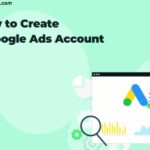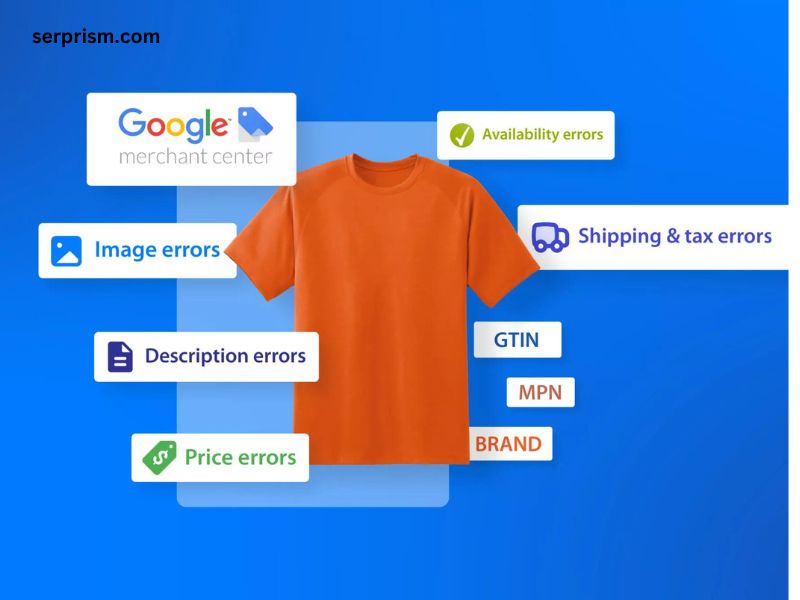
As an e-commerce business owner or marketer, encountering the “No Products for These Locations in Merchant Center Account” error can be frustrating and hinder your efforts to reach potential customers. This issue occurs when your product feed fails to display products for specific locations or regions within your Google Merchant Center account. Resolving this problem is crucial for ensuring your products are visible and accessible to shoppers in your target markets.
Encountering this error can be perplexing, especially if you’ve diligently followed the guidelines for setting up your Merchant Center account and product feed. However, there are several common reasons why this issue may arise, and understanding them is the first step towards finding an effective solution.
Common reasons for this issue
- Incorrect Location Settings: One of the primary reasons for the “No Products for These Locations in Merchant Center Account” error is incorrect or incomplete location settings within your Merchant Center account. If the locations you’ve specified don’t match the regions or countries where your products are available, this issue may occur.
- Incomplete or Inaccurate Product Data: Ensuring that your product data is complete and accurate is crucial for successful product visibility. If your product feed lacks essential information, such as the target country or region, or contains incorrect data, Google may not be able to correctly identify the locations where your products should be displayed.
- Feed Errors: Errors within your product feed can also lead to this issue. These errors can range from formatting issues to missing or incorrect data fields, preventing Google from properly processing and displaying your products in the specified locations.
- Conflicting Location Targeting Settings: If you’re running Google Ads campaigns in addition to your Merchant Center account, conflicting location targeting settings between the two platforms can cause this error. Inconsistencies in location targeting can confuse Google’s systems and prevent your products from being displayed correctly.
- Account or Feed Restrictions: In some cases, your Merchant Center account or product feed may be subject to restrictions or limitations imposed by Google. These restrictions could be due to policy violations, account issues, or other factors that prevent your products from being displayed in certain locations.
How to troubleshoot the problem
Resolving the “No Products for These Locations in Merchant Center Account” error requires a systematic approach to identify and address the root cause. Here are the steps you can take to troubleshoot and potentially resolve this issue:
Verifying the locations in your Merchant Center account
- Log in to your Google Merchant Center account and navigate to the “Settings” section.
- Under “Shipping settings,” review the countries or regions you’ve listed as your target locations.
- Ensure that these locations accurately reflect the areas where you intend to sell your products.
- If necessary, update or add any missing locations to align with your business goals and product availability.
By verifying and updating your target locations, you can ensure that your products are eligible for display in the desired regions.
Updating your product data for different locations
If your product data is incomplete or inaccurate, it can contribute to the “No Products for These Locations in Merchant Center Account” error. Follow these steps to review and update your product data:
- Access your product feed or the source where you manage your product information.
- Identify any missing or incorrect data fields related to location, such as:
- Target country
- Shipping regions
- Availability
- Language
- Update or add the necessary information to ensure your product data accurately reflects the locations where your products are available.
- Once you’ve made the necessary changes, upload or submit the updated product feed to your Merchant Center account.
Providing accurate and complete product data is essential for Google to correctly match your products with the appropriate locations.
Addressing potential feed errors
Feed errors can prevent your products from being displayed correctly in specific locations. To address potential feed errors, follow these steps:
- In your Merchant Center account, navigate to the “Diagnostics” section.
- Review any errors or warnings related to your product feed, paying close attention to those involving location data or targeting.
- Identify the root cause of each error, such as missing or incorrect data fields, formatting issues, or policy violations.
- Resolve the identified errors by making the necessary corrections in your product feed or data source.
- Once you’ve addressed the errors, upload or submit the updated product feed to your Merchant Center account.
Resolving feed errors can help ensure that your product data is correctly processed and displayed in the intended locations.
Checking for location targeting settings in Google Ads
If you’re running Google Ads campaigns in addition to your Merchant Center account, it’s important to ensure that your location targeting settings are consistent across both platforms. Follow these steps to review and align your location targeting settings:
- Log in to your Google Ads account and navigate to the “Settings” section.
- Review the location targeting settings for your campaigns and ad groups.
- Compare these settings with the locations specified in your Merchant Center account.
- If there are any inconsistencies or conflicts, update your location targeting settings in either Google Ads or Merchant Center to ensure alignment.
Maintaining consistent location targeting settings across both platforms can help prevent conflicts and ensure that your products are displayed correctly in the intended locations.
Utilizing the Merchant Center data feed specifications
Google provides detailed specifications and guidelines for creating and formatting your product data feed. Adhering to these specifications can help prevent errors and ensure that your product data is correctly processed and displayed in the appropriate locations. Follow these steps:
- Review the latest Merchant Center data feed specifications and guidelines provided by Google.
- Ensure that your product data feed adheres to the required formatting, field requirements, and data quality standards.
- If necessary, make adjustments to your product data feed or data source to align with the specifications.
- Once you’ve made the necessary changes, upload or submit the updated product feed to your Merchant Center account.
By following the data feed specifications, you can minimize the risk of errors and increase the likelihood of your products being displayed correctly in the desired locations.
Working with a Google Shopping expert or support
If you’ve tried the above troubleshooting steps and are still experiencing the “No Products for These Locations in Merchant Center Account” error, it may be beneficial to seek assistance from a Google Shopping expert or Google’s support team. These resources can provide additional guidance and insights specific to your situation:
- Google Shopping Experts: Consider consulting with a certified Google Shopping expert or agency that specializes in Google Merchant Center and product feed optimization. These experts have extensive knowledge and experience in resolving complex issues related to product visibility and location targeting.
- Google Support: Reach out to Google’s support team for assistance. Provide detailed information about the issue you’re experiencing, the steps you’ve taken to troubleshoot, and any relevant error messages or logs. Google’s support team can provide personalized guidance and potentially escalate the issue if necessary.
By leveraging the expertise of professionals or seeking direct support from Google, you increase your chances of resolving the “No Products for These Locations in Merchant Center Account” error effectively.
Conclusion
Encountering the “No Products for These Locations in Merchant Center Account” error can be frustrating, but it is a solvable issue. By understanding the common reasons behind this error, following the troubleshooting steps outlined above, and seeking assistance when needed, you can work towards resolving the problem and ensuring your products are visible to potential customers in your target locations.
Remember, consistent monitoring and maintenance of your Merchant Center account and product data are crucial for ongoing success. Regularly review your location settings, product data, and feed errors to prevent similar issues from arising in the future.
If you’re still struggling with the “No Products for These Locations in Merchant Center Account” error or need assistance with optimizing your product feed and location targeting, consider reaching out to our team of Google Shopping experts. We specialize in resolving complex Merchant Center issues and can provide personalized guidance tailored to your business needs. Don’t let location-related errors hinder your e-commerce success – take action today and ensure your products are visible to customers in your target markets.