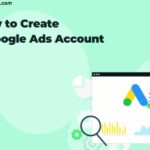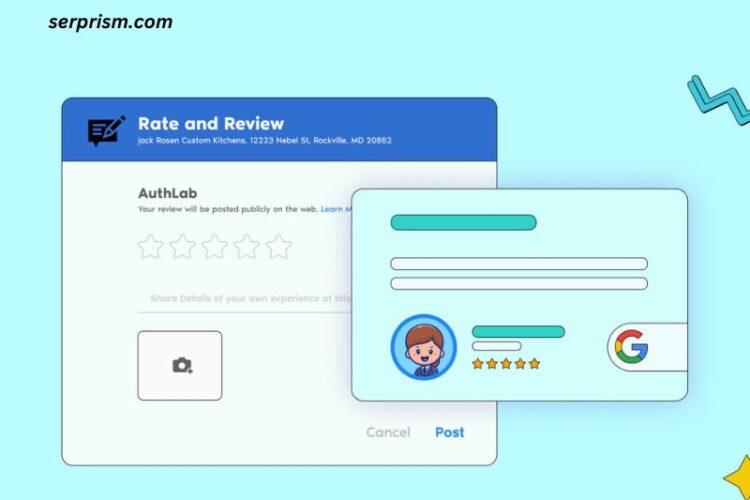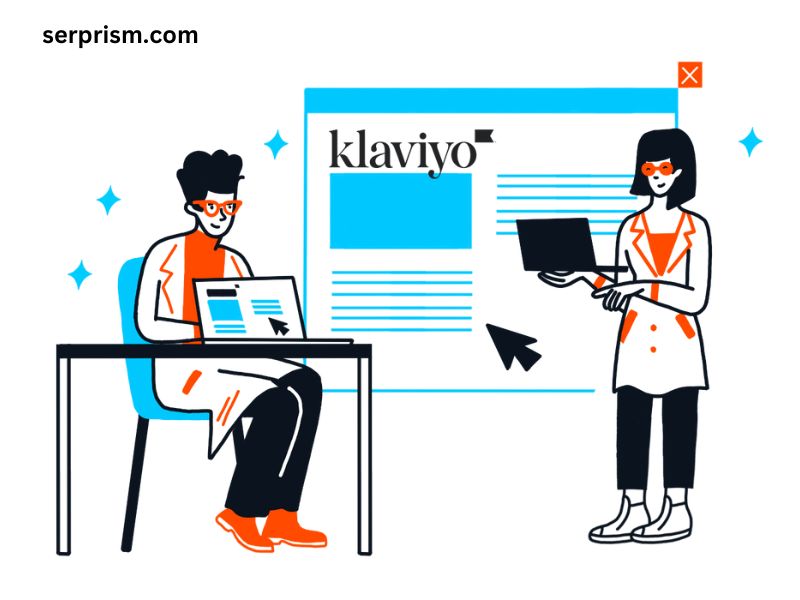
Klaviyo has emerged as a powerhouse in the world of email marketing, especially for e-commerce businesses. One of the platform’s most powerful features is its ability to manage and engage with customer lists. If you’re looking to upload a client list to Klaviyo, you’re in the right place. This comprehensive guide will walk you through the process, ensuring that you can effectively manage your email marketing campaigns.
Why Use Klaviyo?
Before diving into the how-to, let’s briefly discuss why Klaviyo is a preferred choice for many businesses:
- Segmentation: Klaviyo allows for advanced segmentation, enabling you to target specific customer groups based on behavior, purchase history, and engagement.
- Automation: With features like triggered emails, you can automate your communication, ensuring that customers receive timely and relevant messages.
- Analytics: Klaviyo provides robust analytics tools, helping you track the performance of your campaigns and make data-driven decisions.
- Integrations: It seamlessly integrates with various e-commerce platforms like Shopify, WooCommerce, and Magento, making it easy to sync customer data.
Preparing Your Client List
Step 1: Format Your Data
Before you upload your client list to Klaviyo, it’s essential to ensure that your data is correctly formatted. Follow these guidelines:
- File Type: Klaviyo accepts CSV and TXT files. However, CSV is preferred due to its structure and compatibility.
- Columns: Ensure that your CSV file includes relevant columns. Common headers include:
- Email: The primary identifier for each client.
- First Name: For personalized communication.
- Last Name: Optional, but useful for segmentation.
- Phone Number: For SMS campaigns.
- Custom Properties: Any additional data relevant to your marketing strategy (e.g., purchase history, signup date).
Step 2: Clean Your Data
Data quality is crucial for effective email marketing. Before uploading your list, clean your data by:
- Removing Duplicates: Ensure there are no duplicate entries in your list.
- Verifying Email Addresses: Use an email verification tool to check for invalid or inactive email addresses.
- Standardizing Formats: Ensure consistency in data formats (e.g., date formats, capitalization).
Uploading Your Client List to Klaviyo
Step 3: Access Your Klaviyo Account
- Log In: Go to the Klaviyo website and log into your account.
- Navigate to Lists & Segments: From your dashboard, click on “Lists & Segments” in the left-hand sidebar.
Step 4: Create a New List
- Click on “Create List/Segment”: You’ll find this option at the top right of your Lists & Segments page.
- Select “List”: Choose “List” as you want to upload a new client list.
Step 5: Name Your List
- Enter a Name: Give your list a descriptive name that reflects its content (e.g., “October 2024 Client Upload”).
- Click “Create List”: After naming, click the “Create List” button to proceed.
Step 6: Upload Your CSV File
- Click on the List: Find the newly created list and click on it to open.
- Select “Manage List”: Look for the “Manage List” dropdown menu.
- Choose “Import Contacts”: This option allows you to upload your client list.
- Upload Your File: Click the “Choose File” button and select your cleaned CSV file from your computer.
- Configure Import Settings:
- Match Columns: Klaviyo will attempt to automatically match columns in your CSV to your Klaviyo properties. Review these matches and adjust if necessary.
- Tag Contacts: You can add tags during import for easier segmentation later.
Step 7: Review and Confirm
- Preview the Import: Klaviyo will show you a preview of the data being imported. This is your chance to catch any errors or mismatches.
- Confirm Import: Once you’re satisfied, click on the “Import” button. Klaviyo will begin processing your upload.
Step 8: Monitor Your Upload
- Check Import Status: You can monitor the status of your upload on the list page. Klaviyo will notify you when the import is complete.
- Review Imported Contacts: Once the upload is finished, review the contacts to ensure that they have been added correctly.
Post-Upload Best Practices
Step 9: Segment Your List
Once your contacts are uploaded, take advantage of Klaviyo’s segmentation capabilities:
- Create Segments: Use the segmentation feature to group clients based on their behaviors or characteristics (e.g., frequent buyers, first-time purchasers).
- Dynamic Segments: Consider setting up dynamic segments that automatically update as customer behavior changes.
Step 10: Send a Welcome Series
Engaging your new clients is essential:
- Automate a Welcome Email: Create a welcome series to introduce your brand, products, and upcoming promotions.
- Personalization: Utilize the first names and other data you’ve uploaded to personalize these emails for better engagement.
Step 11: Analyze Your Campaigns
Utilize Klaviyo’s analytics tools to track the performance of your campaigns:
- Open Rates and Click-Through Rates: Monitor these metrics to gauge the effectiveness of your emails.
- A/B Testing: Test different subject lines, content, and sending times to optimize your campaigns further.
Step 12: Maintain Your List
Regular maintenance is crucial for ongoing success:
- Clean Your List Periodically: Remove inactive subscribers and update any incorrect information.
- Encourage Engagement: Send regular, valuable content to keep your audience engaged and interested.
Conclusion
Uploading a client list to Klaviyo is a straightforward process that can significantly enhance your email marketing efforts. By following the steps outlined in this guide, you can ensure that your client list is accurately uploaded, organized, and ready for effective communication. Remember to leverage Klaviyo’s powerful features to segment your audience, automate your campaigns, and analyze performance for continuous improvement.
With a well-managed client list, you can build stronger relationships with your customers and drive higher engagement and sales for your business. Happy marketing!